Chat Instructions
How to use chat in the Terveystalo.com online service
1. You can easily find our chat services via the home page of our website: click on the blue box in the top right-hand corner and select Remote appointments from the list.
2. On the Remote appointments page you can see all our chat services.
By scrolling down the page and selecting a chat topic, you can see chat descriptions and prices.
You must log in to see the chat services included in your occupational health.
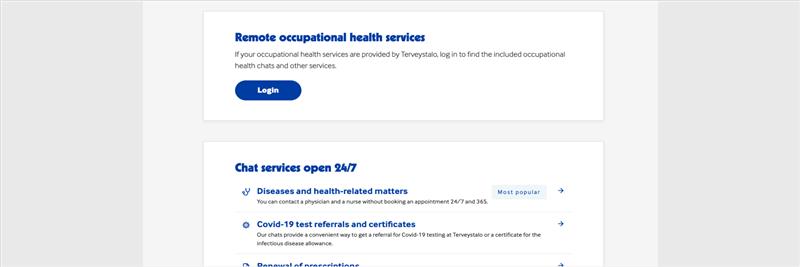
3. To use chats, log in with your bank identifiers or mobile ID. Select Log in from the top right corner of the page or select Log in and start a chat next to an individual service.
4. After logging in, select the desired service and click Start a chat.
5. Wait until a professional is ready to see you. Several of our services provide access to a professional in a matter of seconds. If there is a queue, you can see the queue status right away.
Please wait patiently even if there is no queue. Our professional may still be busy with the previous customer. Please note also that some of our chat services include a short survey. You must fill out the entire survey before proceeding to the queue.
5. After the chat appointment has started, you can write a message in the Write a message field (1) on the bottom of the screen. When the message is ready, select Send (2) to send the message. Select the paper clip icon (3), if you want to send photos or other attachments.
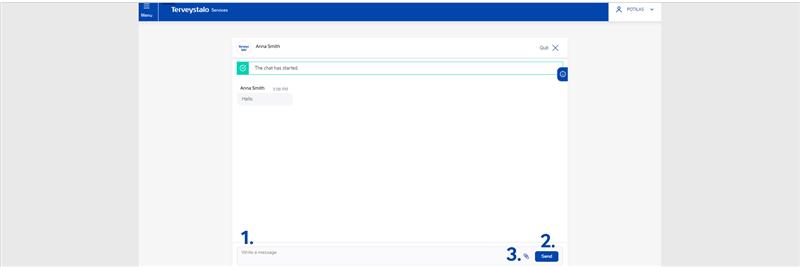
6. After the chat appointment, select Quit.
7. The professional writes a report after the chat appointment. It typically becomes available within the same day in the my events section of our online service by logging in.
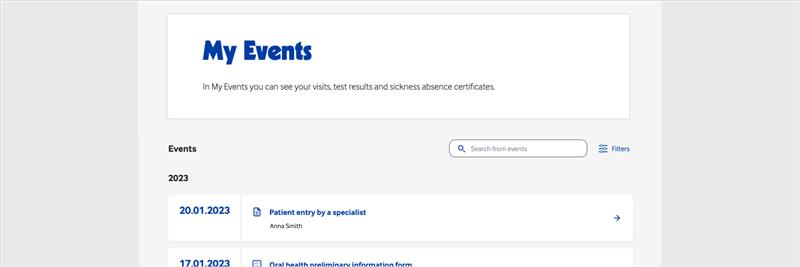
More information about paying is available in the section paying for a remote appointment.
How to use chat in the Terveystalo app
The Terveystalo app is the most convenient way of using our remote services. The application also provides an easy way to pay your chat appointments. You can also see the specialist's records of your visit in the app.
1. Download Terveystalo app from the applicable app store and identify with your bank identifiers or mobile ID. After registering, you can select a four-digit code or face identification to gain faster access to the app.
2. You'll find our chats in the Remote services section on the bottom of the page. The Remote services section also displays the services included in your occupational health agreement.
To read more information about a certain chat service, click the name of the service.
3. Start an appointment by clicking Start chat.
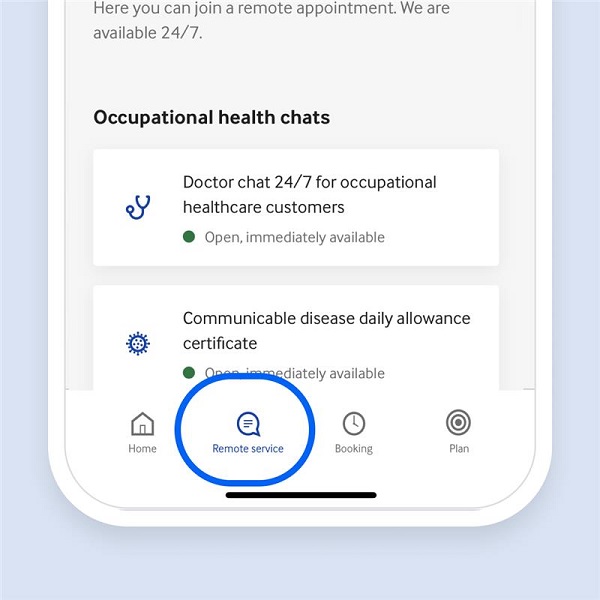
4. Wait until a professional is ready to see you. Several of our chat services provide access to a professional in a matter of seconds. If there is a queue, you can see the queue status right away.
Please wait patiently even if there is no queue. Our professional may still be busy with the previous customer. Please note also that some of our chat services include a short patient history survey. You must fill out the entire survey before proceeding to the queue.
5. After the chat appointment has started, you can write a message in the Send a message field on the bottom of the screen. When the message is ready, select Send to send the message. Select the paper clip icon, if you want to send photos or other attachments to facilitate diagnosis.
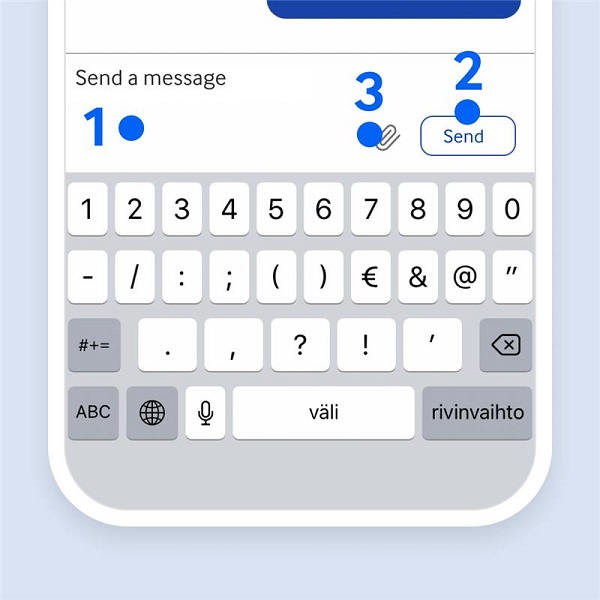
6. To end the appointment, click Quit on the upper right corner of the screen.
7. The professional writes a report after the appointment. It typically becomes available within the same day in the my events section in the Terveystalo app.
More information about paying is available in the section paying for a remote appointment.